Managing your OnlyFans account doesn’t have to mean posting 24/7. Scheduling your content makes life easier, giving you time to engage with fans, promote your profile (which is one of the important aspects of being an OF creator), and avoid routine work every day. Let’s look at the top reasons why the scheduling feature on OnlyFans should be your BFF.
Why OnlyFans Scheduling is a Must
- Plan Your Month in a Few Days: Create and organize all your posts in advance so you’re not wasting your valuable time every day.
- More Time for Fans & Promotion: With posts taken care of, you’ll have more time to engage with fans and focus on growing your audience.
- Organize Your Content Better: When your posts are spread out, it’s easier to manage your content diversity and avoid repeating similar content too soon.
Step-by-Step Guide to Scheduling a Post on OnlyFans
Step 1: Create Your Content
- Make all your photos, videos, and clips you’re going to schedule.
- Organize everything into an album on your phone or a folder on your computer.
Step 2: Write Captions
- The easiest way? Use pre-made captions.
- Search for ideas on Google using terms like “OnlyFans captions” or “NSFW captions.”
- Get inspired by competitors or even use ChatGPT to generate creative captions.
Pro Tip: Keep captions organized in a Google Sheet. This makes it easier to track what you’ve used and avoid repeats. You can take inspiration from our example below.
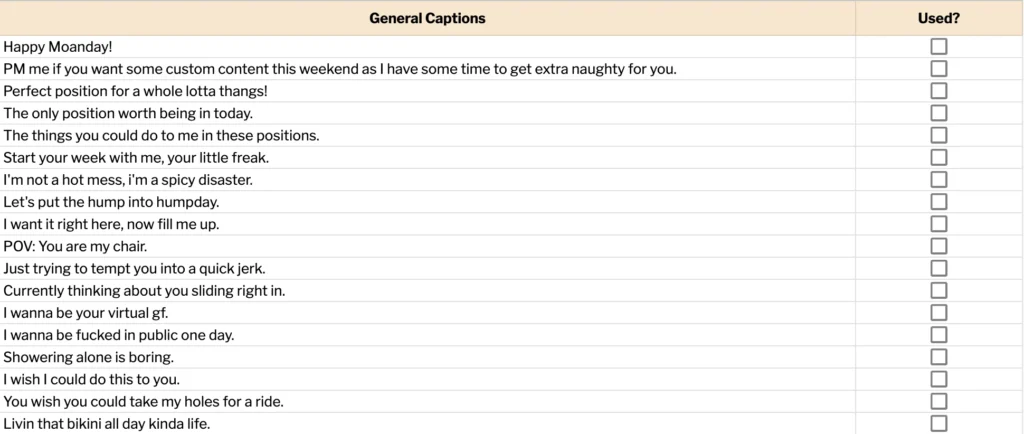
Categorize them by themes, like body parts, or other tags, so they’re ready to go whenever you need them.
Step 3: Upload and Schedule Your Post
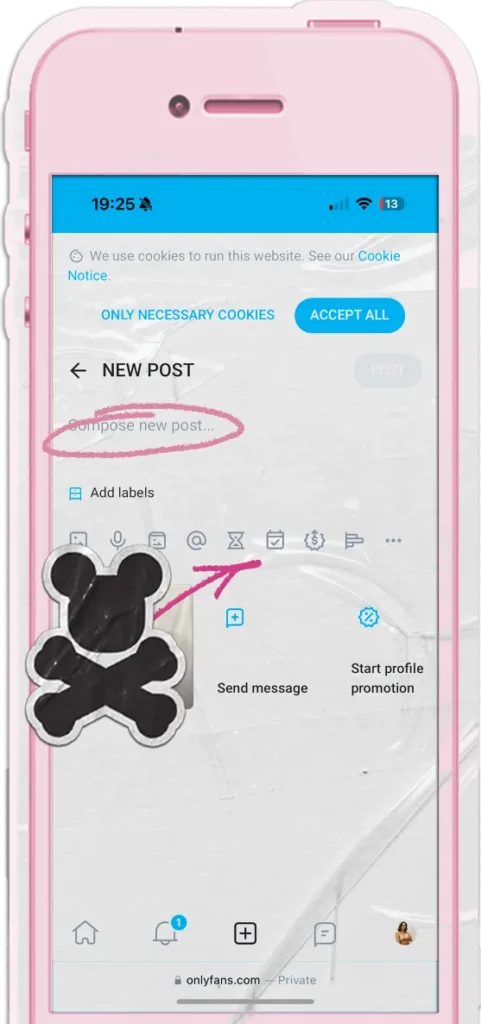
- Upload your content and add a caption.
- Tap the calendar icon to schedule.
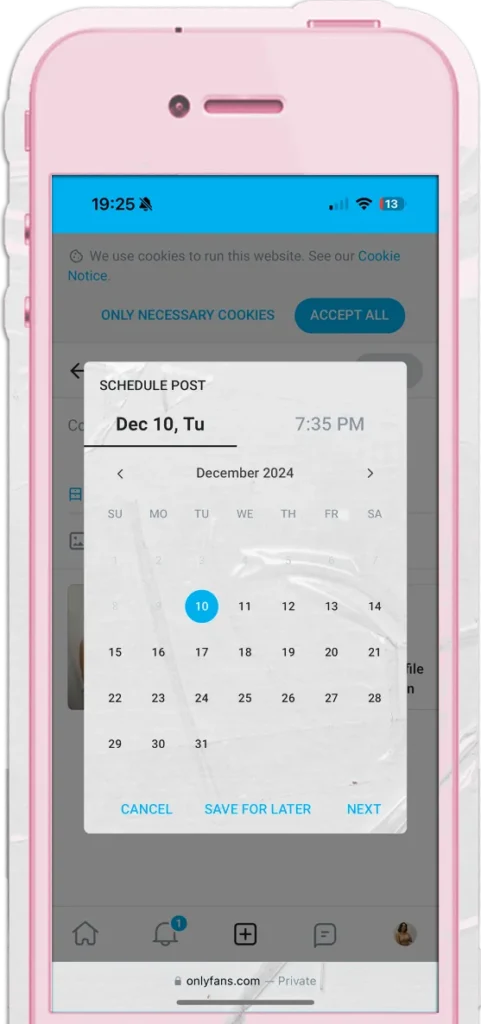
- Pick a date and time when you like to push the post live.
- Hit schedule to confirm.
- Double-check your queue and make edits if needed
Recommended Workflow for Scheduling Posts on OnlyFans
- Create Content in Advance: Aim to batch your content at least 2 weeks or even a month ahead.
- Plan Posting Frequency: A good rule of thumb is 1 post a day, with 1 short video per week to keep things fresh.
- For maximum engagement, try up to 3 posts a day spaced out at different times. This way, you’ll pop up more often in your fans’ feeds. Check out our guide on posting frequency for more deets.
- Free vs. Paid Content:
- If you run a free account, plan which posts will go behind a paywall. Typically, explicit or premium content is best kept paid.
- Offer some freebies to hook your fans, and keep your best work behind a paywall for loyal supporters.
Make OnlyFans Scheduling Work for You
Scheduling is the secret to staying consistent on OnlyFans without feeling overwhelmed. With a little planning, you can focus on what matters most: connecting with your fans and growing your OnlyFans account. Why not try this out?